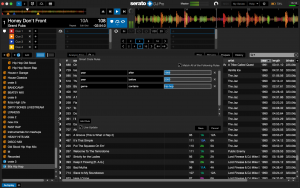
Arranging Your Crates, with DJ Freefall
A lot of people tend to have this idea that DJs are super cool rock-stars, and maybe a few are. But one of the unglamorous realities of DJing has always been its proximity to being a librarian – back in the day, it was shelves of thousands of records that you had to arrange so that you could find what you needed, and now its endless MP3s and WAV files on your laptop.
I’m like many DJs, in that I have way more songs on my computer than I will ever play, and as a result, staying on top of the naming, tagging and filing of these files is extremely important.
I have never been terrible at this, but I’m nowhere near being an expert. Which is where the don DJ Freefall comes in! We sat down on Zoom for a chat about how he manages his digital music library, and it was an eye-opener!
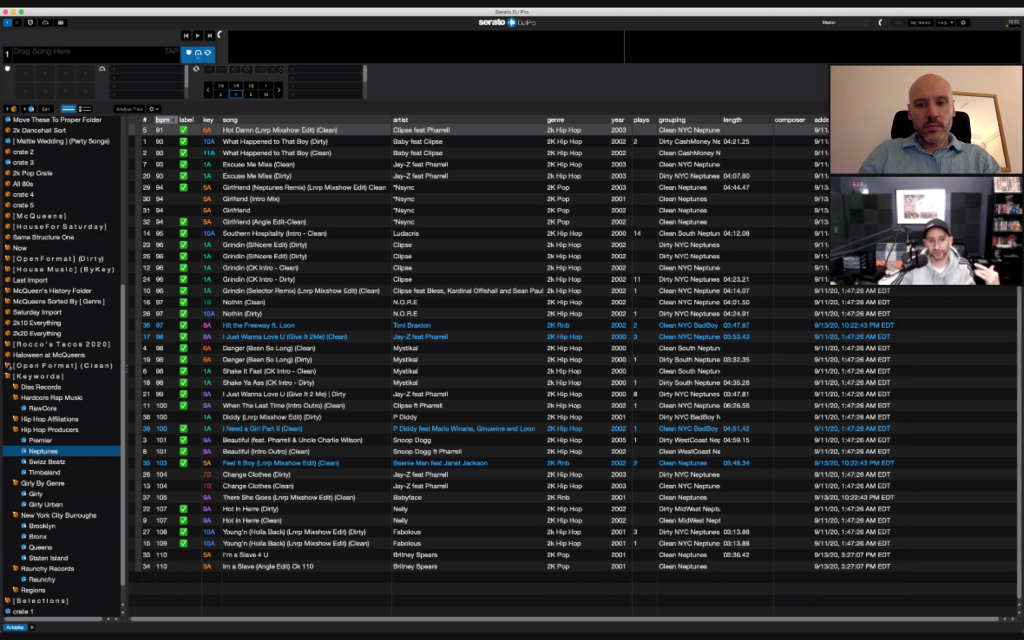
The key to his system is Smart Playlists. We both use Serato, and so much of this conversation will relate to that. Obviously, Smart Playlists exist in iTunes/Music, and many other software programs, so the concept will map across platforms. Freefall actually uses Serato as his primary music management tool – I use Apple Music (formerly iTunes) as my primary, with those playlists sync’d over to Serato, and some crates in Serato.
The basic concept of a smart playlist is that you create a set of rules, and then any track that fits those rules is automatically sorted into that playlist. What this means in practice is a fair chunk of work up front to tag your existing library correctly, then a little extra work every time you import new music to your library and to create the smart playlist rules, but the pay-off is an incredibly well organised music collection, playlists constantly updated with suitable tracks, and amended as you change tags on your music.
Here’s a simple example. I created a smart playlist in Serato, and created the rules “year after 1989”, “year before 2000” and “genre contains hip-hop”. All tracks which fit within those parameters are automatically filtered into this playlist. If you want to amend, delete or add rules, simply select the playlist and then click on the “edit” button to the right of the blue smart playlist icon to the middle left of the screen. You can have just one rule (for instance, have all your clean/radio friendly tracks sent here), or absolutely loads of rules stacked on top of each other to really finesse down to specifics.

So far, so good. But I have 20,000 tracks or thereabouts. They are tagged in all sorts of different ways, so how do I get to a point where I can apply a handful of rules and trust my collection to be sorted right? Fortunately I have always been pretty good at keeping my genre and year tags pretty accurate, and Heavy Hits tracks are scrupulously detailed in this regard! What Freefall introduced me to allows me to take this to the next level, and is very clever indeed.
He uses a great piece of software called Meta for batch tagging – meaning you can tag huge numbers of tracks at once. Its either a one off payment (£20), or you can get it as part of an app subscription service called Set-App, which is $10 a month (slight discount if you commit to a year). With this you can tag loads of tracks at once, and it has some really useful functions for tidying up your library.
BE CAREFUL THOUGH – I rushed headlong into this, and accidentally caused an issue with Music not seeing several thousand files, even though they were still in the same place, as I had accidentally changed the artist field! So start off with small batches of maybe a dozen songs at first while you get familiar with how it works! Better safe than sorry!
Freefall’s killer trick is to insert personalised tags into the “grouping” field – you can put what you want in there, but basically the idea is to have simple descriptive tags which tell you info about the track, then you use these to create rules for your smart playlists. So you could take different selections of tracks, give each one a different tag in grouping, and end up with one of them having all of “90s” “banger” “girly” “singalong” “handsintheair” “classic” “cheese” listed in that field. Important thing to remember when creating tags – add a space before writing out your tag, so that it doesn’t just come out as one long word.
IMPORTANT NOTE!!! – Apple Music is setup in a way that mean that the grouping field from Meta shows up in a field they call “Work” (it shows up correctly under grouping in Serato. To Meta’s credit, when I emailed them asking why nothing was in the “grouping” field, they replied in under 24 hours with a comprehensive answer, which is always reassuring when using an unfamiliar piece of software!
Below I show basically how the process works – I dragged a bunch of bangers in to the app from iTunes. Selected all, then right clicked with the cursor over the grouping field, which means the menu that emerges gives the options you see here. Entered a space and then “banger”, then hit enter – hey presto, the word banger is inserted after whatever else was already in the “grouping” field. I can then set up a smart playlist using that in a rule, alongside whatever else (genre = pop, year 2000-2010, bpm 120-140 or whatever), and have a nicely specific playlist create itself.
Again here, BE CAREFUL – if you delete the light blue rectangle in that field that says “grouping” then enter, you will delete any grouping data that was in this field! Likewise in the title, album, artist field, the same principle applies – delete the light blue box and you will delete ALL the titles or whatever field it is you are editing, and you don’t want to do that I expect! The idea here is that you add tags to what is already there, not replace it (unless that is specifically what you are trying to do for whatever reason!).
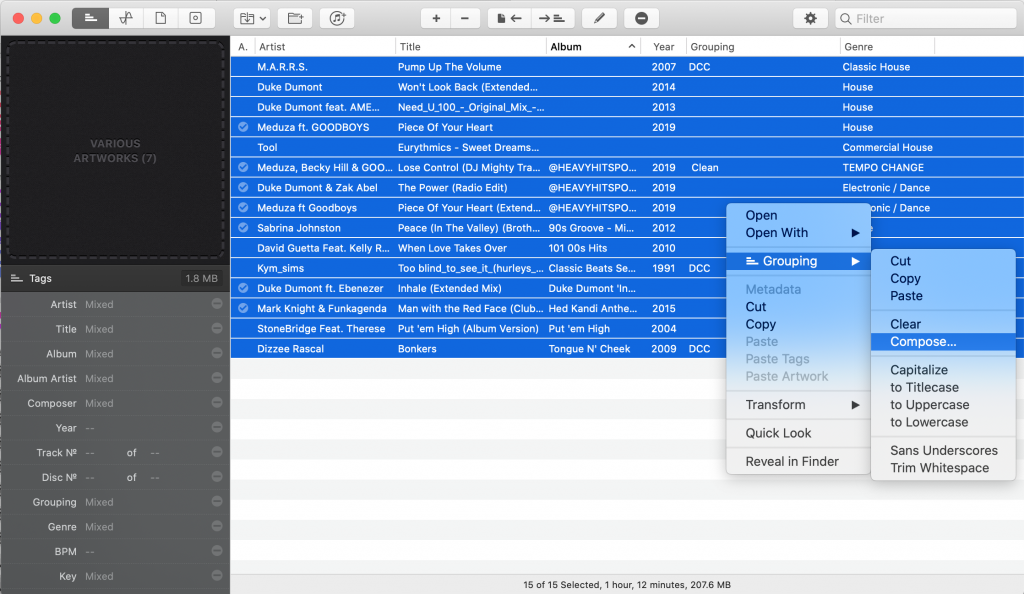
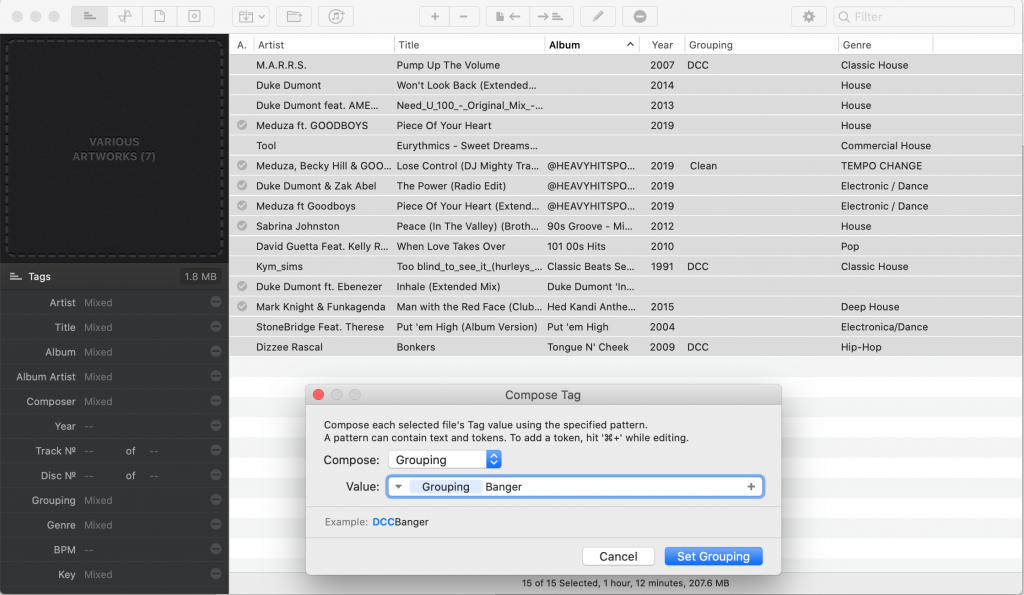
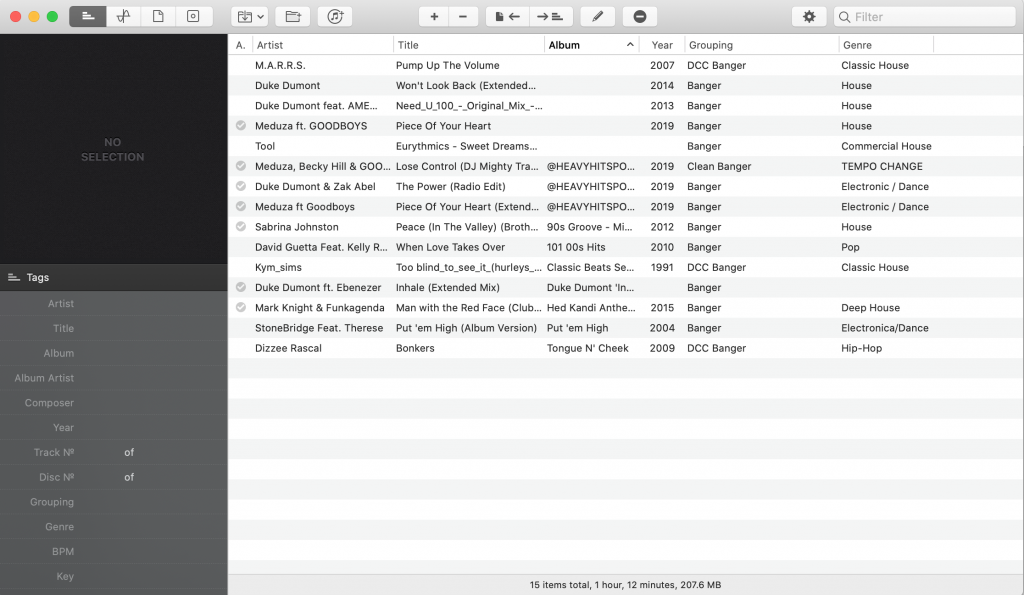
One of the tracks in there gives me a good opportunity to show off a cool feature in Meta. The Kym Sims track contains a load of underscores and an annoying lack of capitalisation. My library is full of tracks like this.
If you select the track, right click, and head to Transform, you can click “sans underscores” which automatically deletes all the underscores in a file title and artist. And then I used “to Titlecase” to get the capitalisation how I like it.
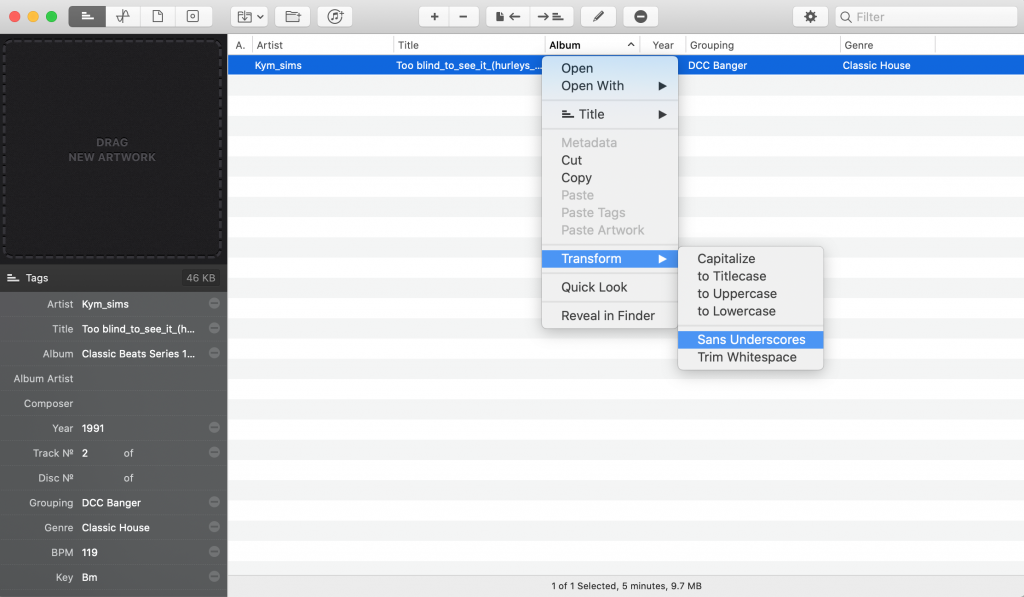
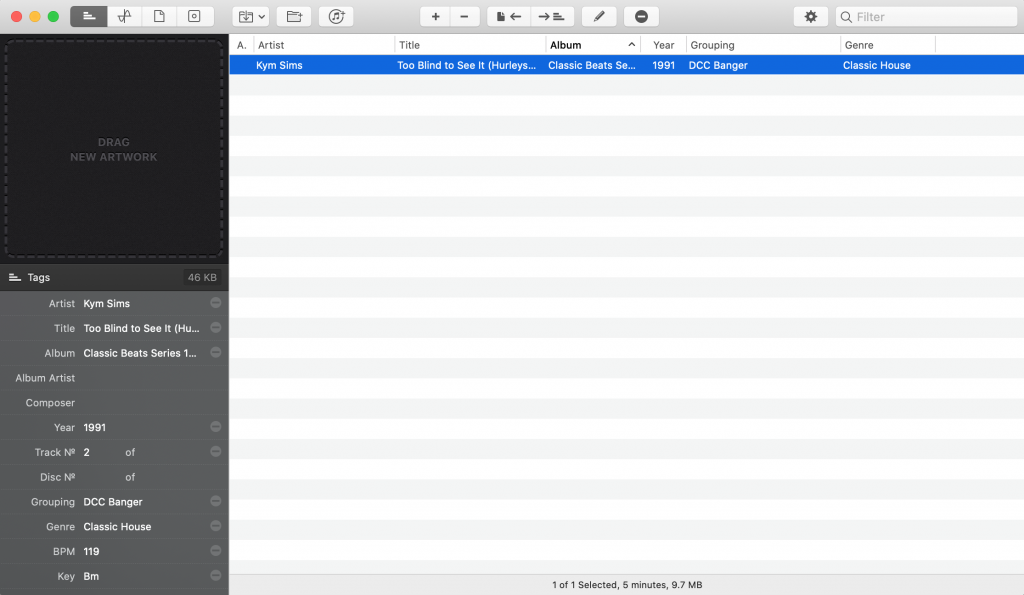
As you can see, its a really handy tool for managing a large music library.
Obviously, as mentioned earlier on, even with this batch tagging tool, its a pretty time-consuming job to do this with a large collection. But the payoff is pretty spectacular once you get to work on your smart playlists – as you can see on the screencap of Freefall’s Serato at the top of the page!
Some other useful things to mention… If you look back at the image of Freefall’s Serato at the top, you can see that some of his tracks have the ✅ symbol in the “label” field. This means that at a glance he can see tracks that would slot into an open-format set. I am 100% stealing this idea for my own library!
I’ve also run my collection through BeaTunes – this has been very handy for finding artist names on files that had that info missing for whatever reason, and tidying up a bunch of info inside the files. This syncs easily with Apple Music, and can be left to process loads of stuff. Its not perfect – I’ve found it struggles with quite underground dance music, and obviously edits and mashups tend to throw it! But it sorted loads of stuff out fast.
You can also set it to analyze a bunch of very odd and subjective factors – I’m fascinated to see how this works out in practice. It calculates mood, danceability, assigns colours to tracks and more! Very weird, but interesting… Not sure why Legs gets a big fat zero for danceability!
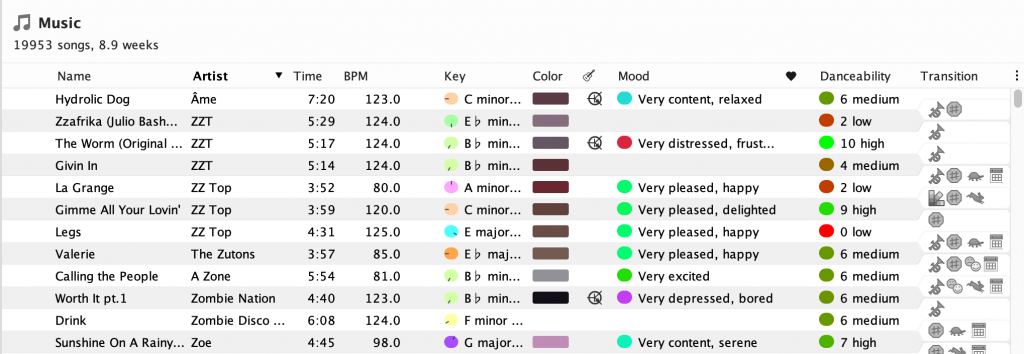
So as you can see, this is the kind of thing where you can go quite deep. But I am very impressed with Freefall’s approach with smart playlists, which strikes me as an extremely smart way to set your library up.
As you can see in the image at the top, you can set things up by city (and even borough in the case of NYC!), by producer (every Primo or Neptunes song conveniently together!), affiliation (have every Wu-Tang affiliate filter down into a single folder!), and so on and so on… the only limit really is your imagination and your patience setting it up. You can have “big reaction/hands in the air” tracks, singalong anthems, energy-diffusers, end of night tracks, songs used in adverts, whatever!
I can’t wait to get my library where I want it to be in this enforced time away from the club, and I hope that this post inspires some of you to do the same! Big up DJ Freefall for so patiently explaining all this stuff to me, go give him a follow!
And the meantime, follow me over at Instagram, and check out the latest heat on the Heavy Hits pool!

