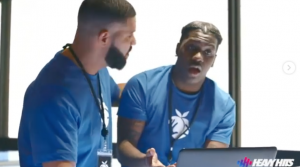
Serato Hints & Tips!
Our amazing Instagram channel (run by the brilliant Schuller) recently shared a superb post, full of useful hints & tips for Serato users!
For our blog readers – here’s what was shared, as well as a few bonus extra tips from the Insta crew!

1. When Serato starts playing in reverse press “Q” (left deck) or “A” (right deck) to undo reverse
2. Use “Control or Command + F” to instantly search for a track
3. Accidentally loaded a track to the wrong deck? Press “Control or Command + Z” to undo track load
4. To zoom in/out on the main waveform, press “+” or “-” to zoom in or out
5. To use your iTunes library in Serato, go to Settings>Library>Display and select “Show iTunes Library”
6. To play a track in Serato, press “W” (left deck) or “S” (right deck)
7. Want to keep haters – that are looking over your shoulder – from knowing what song you’re going to play next? Go to Settings>Library>Display and select “Hide track/artist” (DJ AM Mode)
8. To load a track in Serato, press “Shift + left arrow” or “Shift + right arrow” for the left and right decks
9. You can also adjust your brake time in Serato settings to give you a nice tape stop sound effect to spice up your transitions. Go to Settings>DJ Preferences and adjust the “braking” stop time
Then in the replies a couple of knowledge bombs…
From DJ Ric Roc – “T/Y + G/H helps bend tracks forward or backwards. Good to use if ever in internal mode”
Then DJ C Bee dropped this gem – “Cmd + L is the life saver. Takes you back to the song that’s currently playing within your crate”
Give the Instagram a follow for the best hints & tips, memes and news updates!
View this post on Instagram

